On my dear Macbook Pro, it is still not out-of-the-box.
Hopefully Automator is here to fill the gap.Please note that this method does not require additional software. Only standard Mac OS X components are used.
First let's have a look at the final result:
1/ Right click on the folder in which you want to create a new file, and select "New file"
2/ Type the name of the file. For example: New file.txt or New file.docx
3/ The file is automatically created inside the folder we specified before and after opened in your favorite editor.
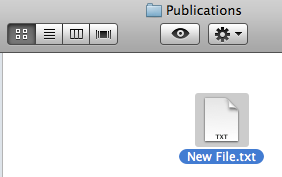
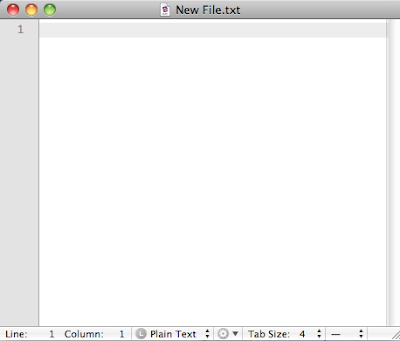
Now let's integrate this to your Mac OS X system.
- First method. the easy one:
- download the automator workflow. It is stored on my skydrive: Mac OS X Create a new file
- install it on your mac: put this file into the ~/Library/Services/ folder
- open it. (it will be opened within Automator)
- Press Cmd+S or click File > Save to register it within the Contextual menu
- Close automator
- Second method. Create an automator workflow according to these instructions:
- Launch Automator.app located in the Applications folder.
- Create a new Service
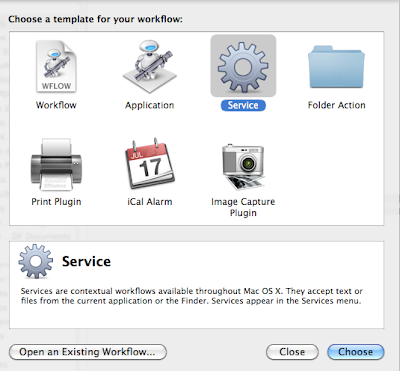
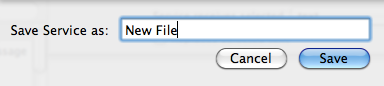
- Here is an overview of the workflow:
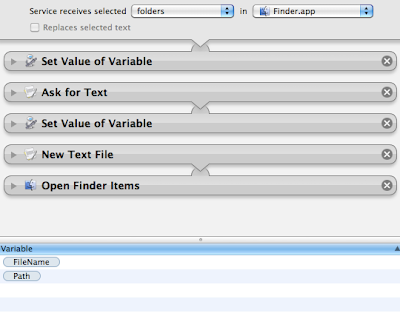
As you can see:
- this Service Workflow receives Folder as input and is only available in Finder
- we will also need 2 variables: "Filename" and "Path"
Here is the detail of the workflow:
- Once this is done, just press Cmd + S to save it and register this service within the Finder.app
Enjoy this new file creation!




No comments:
Post a Comment