A lot of topics discuss about the process of converting VIM files to VHD, but very few about VHD to WIM.
Virtual Hard Disk (.vhd) is the file format of virtual machines hard disk drives. Connectix and Microsoft are currently using this technology. You can check the Virtual Hard Disk Image Format Specification for more details.
Windows Imaging Master (.wim, .swm) is the file format for deploying Windows OSes since the XP version.
The goal of this post is to explain how to produce a WIM master file after having prepared a VHD master.
1/ prepare the virtual machine master
- install the OS, the program you want to use
- in case you would like to perform a unattended installation, I advise you to check the Sysprep a Windows 7 Machine - Start to finish post.
Virtual Hard Disk (.vhd) is the file format of virtual machines hard disk drives. Connectix and Microsoft are currently using this technology. You can check the Virtual Hard Disk Image Format Specification for more details.
Windows Imaging Master (.wim, .swm) is the file format for deploying Windows OSes since the XP version.
The goal of this post is to explain how to produce a WIM master file after having prepared a VHD master.
1/ prepare the virtual machine master
- install the OS, the program you want to use
- in case you would like to perform a unattended installation, I advise you to check the Sysprep a Windows 7 Machine - Start to finish post.
- sysprep with appropriate commands
2/ convert the virtual machine VHD to a VIM
2.1/ if you used at least 1 snapshot (avhd): (if not, go to 2.2), we have to produce a single VHD file.
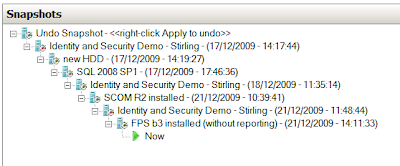 When using snapshots, it creates a tree of virtual machine states. The root node (the root "-" sign) is a VHD, and each icon is a AVHD storing the differences made regarding the parent disk.
When using snapshots, it creates a tree of virtual machine states. The root node (the root "-" sign) is a VHD, and each icon is a AVHD storing the differences made regarding the parent disk.
In our example, we have a total of 8+1 avhd files. (8 snapshots, and the final state).
The problem is that, on windows 7 / 2008R2, we are currently only able to mount a VHD.
If you do not want to loose your snapshots, you have to perform:
2/ convert the virtual machine VHD to a VIM
2.1/ if you used at least 1 snapshot (avhd): (if not, go to 2.2), we have to produce a single VHD file.
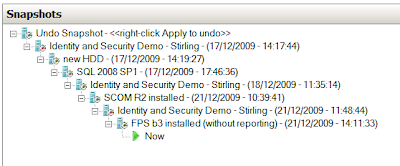 When using snapshots, it creates a tree of virtual machine states. The root node (the root "-" sign) is a VHD, and each icon is a AVHD storing the differences made regarding the parent disk.
When using snapshots, it creates a tree of virtual machine states. The root node (the root "-" sign) is a VHD, and each icon is a AVHD storing the differences made regarding the parent disk.In our example, we have a total of 8+1 avhd files. (8 snapshots, and the final state).
The problem is that, on windows 7 / 2008R2, we are currently only able to mount a VHD.
If you do not want to loose your snapshots, you have to perform:
- your vhd is now ready to be mounted in your host system!
2.2/ Mount the VHD (as read only) in your host system
- start > Run > diskmgmt.msc
- Action > Attach VHD. Then:
- check Read-Only
- select the vhd we just produced and notice its assignated letter. Let us assume that it has the letter G: assigned.
As a local administrator, open a command prompt:
cd "%programfiles%\Windows AIK\Tools\amd64"
(assuming that your host system is x64 Windows OS, or cd "%programfiles%\Windows AIK\Tools\x86" if it is a x86 one).
imagex /compress maximum /flags “Ultimate” /capture G: C:\image.wim “Win. 7 Ult. x86 - Off. 2007”
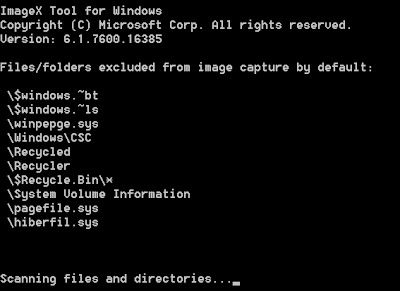 - wait for the process to finish
- wait for the process to finish
3/ Configure the WIM server
- tip: the boot.wim is located in the sources folder which is at the root level of the iso.
- the image.wim is the one we just created before
4/ Enjoy your deployment!
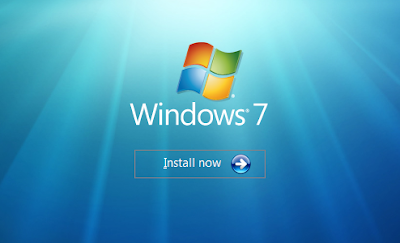
The idea beyond this article is to have a virtual machine which we can freely improve, thanks to a snapshot hierarchy. And as soon as a new master is ready, simply publish it as a new Windows Deployment Services entry.
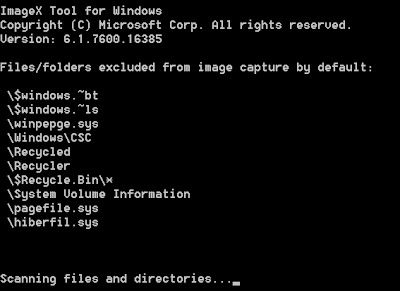 - wait for the process to finish
- wait for the process to finish3/ Configure the WIM server
- tip: the boot.wim is located in the sources folder which is at the root level of the iso.
- the image.wim is the one we just created before
4/ Enjoy your deployment!
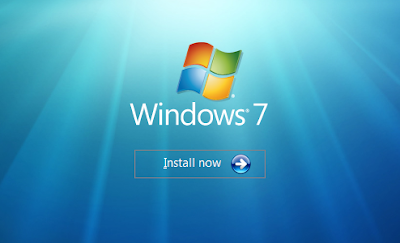
The idea beyond this article is to have a virtual machine which we can freely improve, thanks to a snapshot hierarchy. And as soon as a new master is ready, simply publish it as a new Windows Deployment Services entry.





Thanks Fabien, I know this is 2 years old but I at least wanted to let you know it helped me out a lot. I am a complete SCCM n00b and this was a great lesson for deployment.
ReplyDeleteOkay, I'm what... about 6 years late here but, wanted to give a BIG thank you to you Fabian for posting this. I was caught with the sysprep error because I ran too many sysprep's on my VM image I created for my company. I have a Hyper-V setup with the VM and couldn't figure out how to get it to a WIM. WDS allows you to import a VHDX image but, doesn't tell you that it will not broadcast it. So, this tutorial helped me out greatly. Thanks again!
ReplyDeleteThank you again for all the knowledge you distribute,Good post. I was very interested in the article, it's quite inspiring I should admit. I like visiting you site since I always come across interesting articles like this one.Great Job, I greatly appreciate that.Do Keep sharing! Regards, kitchenaid washer repair
ReplyDeletePositive site, where did u come up with the information on this posting? I'm pleased I discovered it though, ill be checking back soon to find out what additional posts you include. Buy BackLinks …….. Buy High PR BackLinks
ReplyDelete